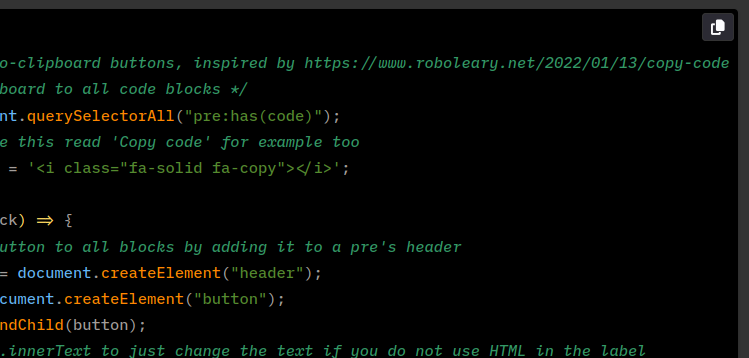I heard you like copying, so I put some copy buttons in my codes.
As you may have noticed, I am fond of sharing code snippets, which I put inside <pre><code> blocks and which are then automagically highlighted by highlight.js, often even correctly so. Copying of those snippets was then a manual task left to the reader though. Of course, selecting lines with the mouse pointer and hitting the 'copy' shortcut is not a lot of work, but things could be made a bit more comfortable.
Enter this magical thing: the 'copy this code' button.
Having a button inside the code block which let the reader copy the contents in one go sounded like a good idea, and after playing with clipboard.js for alfagok, I knew it should not be that hard. Also, after looking into the matter a bit more, I figured that Javascript nowadays had a native way of copying contents of an element or block to the user's clipboard through the navigator.clipboard.write() method.
I found an article online that went almost where I wanted to go and I started adjusting where my needs drove me to, resulting in the following implementation:
/* Automatic copy-to-clipboard buttons, inspired by https://www.roboleary.net/2022/01/13/copy-code-to-clipboard-blog */
/* Add copy to clipboard to all code blocks */
let blocks = document.querySelectorAll("pre:has(code)");
// You can just make this read 'Copy code' for example too
let copyButtonLabel = '<i class="fa-solid fa-copy"></i>';
blocks.forEach((block) => {
// Add a copy button to all blocks by adding it to a pre's header
let codeHeader = document.createElement("header");
let button = document.createElement("button");
codeHeader.appendChild(button);
// You can use .innerText to just change the text if you do not use HTML in the label
button.innerHTML = copyButtonLabel;
block.prepend(codeHeader);
// handle click event
button.addEventListener("click", async () => {
await copyCode(block, button);
});
});
async function copyCode(block, button) {
let code = block.querySelector("code");
let text = code.innerText;
await navigator.clipboard.writeText(text);
// visual feedback that task is completed
// You can use .innerText to just change the text if you do not use HTML in the label, e.g. to say 'Code copied'
button.innerHTML = '<i class="fa-solid fa-square-check"></i>';
setTimeout(() => {
button.innerHTML = copyButtonLabel;
}, 1500);
}
This iterates over all <pre><code>...</code></pre> blocks and automatically adds a <header><button> combo to the <pre> block right before the <code> one so it sits nicely on top of the content. This way I do not need to add this HTML myself, which is useful as I write articles in fairly standard Markdown, using its simple codeblocks without extra markup. Of course, I could look into making the Markdown parser used by Pelican to generate this HTML server side, but that sounded like work.
This button can take all kinds of form, from a simple button-like element with a text lable like in the article I found, to a more subtle and integrated style like I ended up implementing with the use of two Font Awesome icons (the 'copy' icon and a checkbox that is shown for 1.5 seconds when you actually copy something).
Anyway, the accompanying styling looks like this:
/* Automatic copy-to-clipboard buttons, inspired by https://www.roboleary.net/2022/01/13/copy-code-to-clipboard-blog */
/* Header sticks to top of pre code blocks */
pre header
{
position: sticky;
top: 0;
left: 0;
width: 100%;
padding-bottom: 0;
/* Copy button is placed at right side/end of header */
display: flex;
justify-content: end;
}
/* Code block */
pre:has(code)
{
position: relative;
/* Add scrollbar if there is overflow */
overflow-y: auto;
background-color: black;
color: white;
padding-inline: 0.25rem;
/* Some extra whitespace at the end of the code block to make it look more balanced */
padding-block-end: 1rem;
}
/* Needed to not have even more whitespace at the top/heading of the code block added by highlight.js */
pre code.hljs
{
padding-top: 0 !important;
}
/* Copy button */
pre:has(code) button
{
margin-block: 0.25rem 0.5rem;
border: 1px solid #333;
border-radius: 0.25rem;
padding: 0 .5rem;
}
It is the little details :)